Client-Side Integration Guide for JavaScript
This guide is for publishers who want to integrate with EUID and generate EUID tokens (advertising tokens) using only JavaScript client-side changes on their website with minimum effort.
This guide does not apply to publishers who want to use a Private Operator, or who want to generate tokens server-side. Those publishers should follow the Client-Server Integration Guide for JavaScript.
EUID provides an SDK for JavaScript (see SDK for JavaScript Reference Guide) with the following features:
- EUID token generation
- Automatic refreshing of EUID tokens
- Automatic storage of EUID tokens in the browser
To implement, you'll need to complete the following steps:
- Complete EUID account setup
- Add SDK for JavaScript to your site
- Configure the SDK for JavaScript
- Check that the token was successfully generated
SDK for JavaScript Version
Support for client-side token generation is available in version 3.4.5 and above of the SDK.
The URL for the SDK is:
In the following code examples, the placeholder {{ EUID_JS_SDK_URL }} refers to this URL.
If you want to use a debug build of the SDK, use the following URL instead:
Integrating with Single Sign-On (SSO)
If you integrate with one or more SSO providers to offer SSO login, you might be able to retrieve the logged-in user's email address from the SSO provider to generate EUID tokens.
For details, see Publisher Integration with SSO Providers.
Complete EUID Account Setup
Complete the EUID account setup by following the steps described in the Account Setup page. As part of the account setup process, you'll need to provide a list of domain names for the sites that you'll be using with this SDK for JavaScript.
When account setup is complete, you'll receive a client keypair consisting of two values that identify you to the EUID servers: Subscription ID and public key. These values are unique to you, and you'll use them to configure the EUID module. For details, see Subscription ID and Public Key.
Only root-level domains are required for account setup. For example, if you're going to use the SDK for JavaScript on example.com, shop.example.com, and example.org, you only need to provide the domain names example.com and example.org.
Add SDK for JavaScript to Your Site
The following code snippet provides an overview of the code you will need to add to your website. It also illustrates the different events that the SDK can trigger.
For a more detailed code snippet, see Example Integration Code and When to Pass Personal Data to the EUID SDK.
For the EUID_JS_SDK_URL value, see SDK for JavaScript Version.
<script async src="{{ EUID_JS_SDK_URL }}"></script>
<script>
// When the EUID SDK is executed, it looks for these callbacks and invokes them.
window.__euid = window.__euid || {};
window.__euid.callbacks = window.__euid.callbacks || [];
window.__euid.callbacks.push((eventType, payload) => {
switch (eventType) {
case "SdkLoaded":
// The SdkLoaded event occurs just once.
__euid.init({});
break;
case "InitCompleted":
// The InitCompleted event occurs just once.
//
// If there is a valid EUID token, it is in payload.identity.
break;
case "IdentityUpdated":
// The IdentityUpdated event happens when an EUID token is generated or refreshed.
// payload.identity contains the resulting latest identity.
break;
}
});
</script>
For more information about the SDK, see SDK for JavaScript Reference Guide.
Using the EUID Integration Environment
By default, the SDK is configured to work with the EUID production environment https://prod.euid.eu/v2. If you want to use the EUID integration environment instead, provide the following URL in your call to init:
__euid.init({
baseUrl: "https://integ.euid.eu",
});
Tokens from the EUID integration environment are not valid for passing to the bidstream. For the integration environment, you will have different subscription ID and public key values.
Configure the SDK for JavaScript
EUID provides the publisher with the following values required to use the client-side token generation feature:
- A Subscription ID
- A public key
You'll have one set of these values for your publisher integration environment, and a separate set for your production environment.
To configure the SDK, call one of the following methods, with an object containing the public key and Subscription ID that you received during account setup, as well as the user's hashed or unhashed personal data (email address or phone number):
__euid.setIdentityFromEmail__euid.setIdentityFromEmailHash__euid.setIdentityFromPhoneNew in version 3.7.0__euid.setIdentityFromPhoneHashNew in version 3.7.0
For __euid.setIdentityFromEmailHash or __euid.setIdentityFromPhoneHash, the emailHash or PhoneHash argument must be the Base64-encoded value. For details, see Email Address Hash Encoding and Phone Number Hash Encoding.
The following sections include coding examples for each scenario.
Once it's configured, the EUID SDK takes care of the following:
- Generates an EUID token for the user.
- Stores the token in the user's browser.
- Automatically refreshes the token as required while your site is open in the user's browser.
You can pass the user's personal data to the EUID SDK either hashed or unhashed. If you pass the personal data unhashed, the EUID SDK hashes it for you. If you want to pass the personal data to the SDK already hashed, you must normalize it before hashing. For details, see Normalization and Encoding.
Format Examples for Personal Data
The SDK encrypts the hashed personal data before sending it to the EUID service.
You can configure the SDK using any one of the four accepted personal data formats, for any specific user. The personal data format might vary per user, but you can only send one value per user.
The following examples demonstrate the different ways that you can configure the EUID SDK and list the requirements for the personal data passed to the SDK:
- Email, Unhashed
- Email, Normalized and Hashed
- Phone Number, Unhashed
- Phone Number, Normalized and Hashed
If the SDK is configured multiples times, it uses the most recent configuration values.
For an example of how to generate email and phone hashes in JavaScript, see Example Code: Hashing and Base-64 Encoding.
- Email, Unhashed
- Email, Normalized and Hashed
- Phone Number, Unhashed
- Phone Number, Normalized and Hashed
The following example configures the EUID SDK with an email address.
await __euid.setIdentityFromEmail(
"test@example.com",
{
subscriptionId: subscriptionId,
serverPublicKey: publicKey,
}
);
In this scenario:
- No normalization or hashing is required by the publisher.
- The EUID SDK normalizes and hashes the email address before sending the encrypted hash to the EUID service.
The following example configures the EUID SDK with a hashed email address.
await __euid.setIdentityFromEmailHash(
'lz3+Rj7IV4X1+Vr1ujkG7tstkxwk5pgkqJ6mXbpOgTs=',
{
subscriptionId: subscriptionId,
serverPublicKey: publicKey,
}
);
In this scenario:
- The publisher is responsible for normalizing and hashing the email address. For details, see Normalization and Encoding.
- The EUID SDK encrypts the hash before sending it to the EUID service.
The following example configures the EUID SDK with a phone number.
await __euid.setIdentityFromPhone(
'+12345678901',
{
subscriptionId: subscriptionId,
serverPublicKey: publicKey,
}
);
In this scenario:
- The publisher is responsible for normalizing the phone number. For details, see Phone Number Normalization.
- The EUID SDK hashes the phone number before sending the encrypted hash to the EUID service.
The following example configures the EUID SDK with a hashed phone number:
await __euid.setIdentityFromPhoneHash(
'EObwtHBUqDNZR33LNSMdtt5cafsYFuGmuY4ZLenlue4=',
{
subscriptionId: subscriptionId,
serverPublicKey: publicKey,
}
);
In this scenario:
- The publisher is responsible for normalizing, hashing, and Base64-encoding the phone number. For details, see Normalization and Encoding.
- The EUID SDK encrypts the hash before sending it to the EUID service.
Token Storage and Refresh
After calling one of the methods listed in Configure the SDK for JavaScript successfully, an identity is generated and stored in local storage, under the key EUID-sdk-identity. The SDK refreshes the EUID token periodically.
The format of the object stored in local storage could change without notice. We recommend that you do not read and update the object in local storage directly.
Example Integration Code and When to Pass Personal Data to the EUID SDK
If you're a publisher and this is the first page load with no identity, to start the token generation call you'll need to call one of the setIdentity methods with personal data. Once an identity is generated, the advertising token (EUID token) that you would send to the bidstream will be available by waiting for the IdentityUpdated event from the SDK. For an example, see how the value for advertising_token_to_use is set in the following code snippet.
In some cases, the user's personal data is not available on page load, and getting the personal data has some associated cost. For example, an API call might be required to fetch the personal data, or the user has to be prompted to provide it.
You can potentially avoid that cost by checking for an existing token that you can use or refresh. To do this, call
__euid.isLoginRequired which returns a Boolean value. If it returns true, this means that the EUID SDK cannot create a new advertising token with the existing resource and personal data is required to generate a brand new EUID token.
It is possible that when you provide the user's personal data, __euid.isLoginRequired still returns a false value. This happens if the user has opted out of EUID. The EUID SDK for JavaScript respects the user's optout and does not generate an EUID token, even if you call any of the setIdentity method calls with the same user's personal data again. Optionally, you might want to avoid making such calls repeatedly.
The following code snippet demonstrates how you might integrate with the EUID SDK for JavaScript for these two scenarios—starting with no token, or reusing/refreshing an existing EUID token.
<script async src="{{ EUID_JS_SDK_URL }}"></script>
<script>
// EUID provides these configuration values to the publisher.
const clientSideConfig = {
subscriptionId: "...",
serverPublicKey: "...",
};
// Example of a base-64 encoded SHA-256 hash of an email address.
const emailHash = "tMmiiTI7IaAcPpQPFQ65uMVCWH8av9jw4cwf/F5HVRQ=";
// When the EUID SDK is executed, it looks for these callbacks and invokes them.
window.__euid = window.__euid || {};
window.__euid.callbacks = window.__euid.callbacks || [];
window.__euid.callbacks.push(async (eventType, payload) => {
switch (eventType) {
case "SdkLoaded":
// The SdkLoaded event occurs just once.
__euid.init({});
break;
case "InitCompleted":
// The InitCompleted event occurs just once.
//
// If there is a valid EUID token, it is in payload.identity.
if (payload?.identity) {
//
// payload looks like this:
// {
// "identity": {
// "advertising_token": "E4A...MqA",
// "refresh_token": "EAA...pdg==",
// "identity_expires": 1692257038260,
// "refresh_expires": 1692339838260,
// "refresh_from": 1692254338260
// "refresh_response_key": "z0v...zL0="
// }
// }
var advertising_token_to_use = payload.identity.advertising_token;
} else {
if (__euid.isLoginRequired()) {
// Call one of the setIdentityFrom functions to generate a new EUID token.
// Add any retry logic around this call as required.
await __euid.setIdentityFromEmailHash(
emailHash,
clientSideConfig);
}
else {
// there is a token generation API call in flight which triggers a IdentityUpdated event
// or no token is generated because one of the previous `setIdentity` calls determines that the user has opted out.
}
}
break;
case "IdentityUpdated":
// The IdentityUpdated event happens when an EUID token is generated or refreshed.
// See previous comment for an example of how the payload looks.
// It's possible that payload/identity objects could be null for reasons such as the token
// has expired and cannot be refreshed, or the user has opted out of EUID.
// Check that the advertising token exists before using it.
if (payload?.identity?.advertising_token) {
var advertising_token_to_use = payload.identity.advertising_token;
}
break;
}
});
</script>
Check that the Token Was Successfully Generated
To check that the token was successfully generated, use the browser's developer tools to look for the token in local storage.
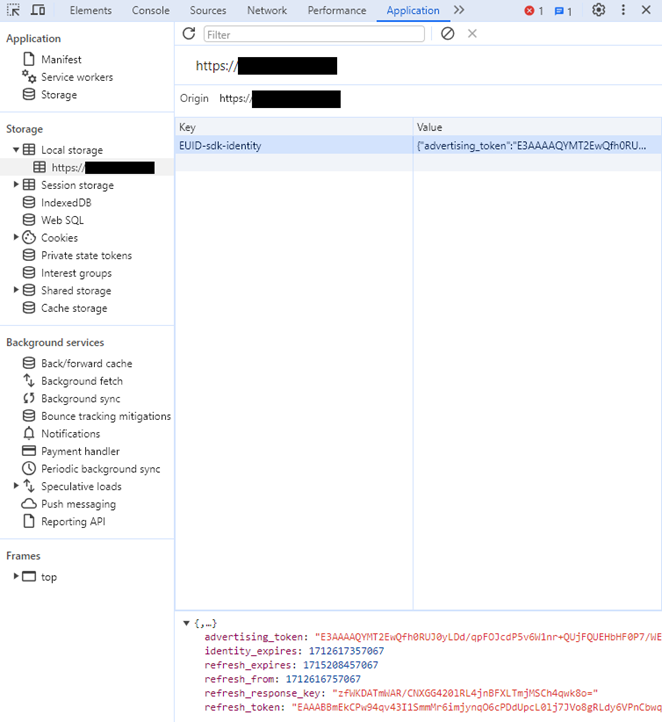
If there was a problem generating the token, find the request in the Network tab. You can find the request by filtering for the string client-generate. Information about why the request failed should be available in the response.
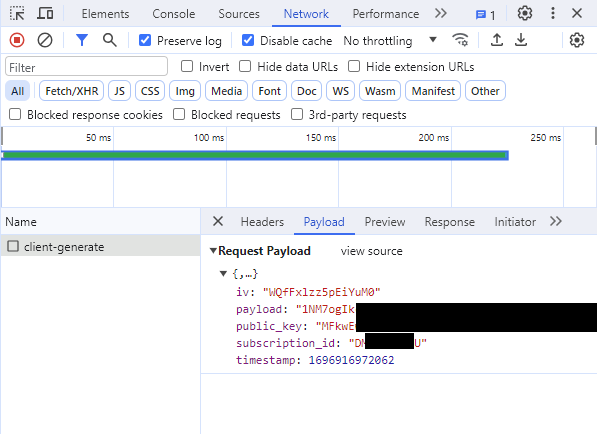
Example Code: Hashing and Base-64 Encoding
The following code example demonstrates how to generate email and phone hashes in JavaScript.
async function hash(value) {
const hash = await window.crypto.subtle.digest(
"SHA-256",
new TextEncoder().encode(value)
);
return bytesToBase64(new Uint8Array(hash));
}
function bytesToBase64(bytes) {
const binString = Array.from(bytes, (x) => String.fromCodePoint(x)).join("");
return btoa(binString);
}
Sample Implementation
A sample implementation is available for client-side integration using the EUID SDK for JavaScript: